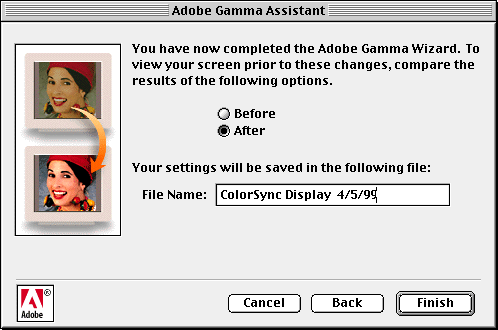Phosphors:
.............
If you have a profile for your monitor, this will be set automatically.
Otherwise, you may need choose something close or contact the manufacturer
of your monitor to get this information.
Gamma
Setting:.............Back
to top
Move the slider until the center box matches the patterned
frame. It's easiest to do this by focusing slightly away from the
box, watching out of the corner of your eye for when the center box
blends in best. If you uncheck "view single gamma only", you can accomplish
the same thing by adjusting the three colors individually. This method
can be more accurate.

White
Point:
.............Back
to top
Now you need to measure the white point of your monitor. Turn off
the lights and cover any windows. You are shown three gray squares.
The middle one is supposed to be neutral, while the outer ones are
either warm or cool in tone. Click on the outer ones to increase the
warmth or coolness of the color until the middle square achieves a
neutral gray. When you are finished, click the middle square.
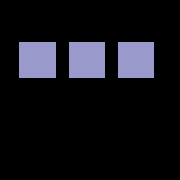
When
you are finished, you can view "before" and "after"
by clicking the radio buttons. I suggest that you save your profile
with your name and the date so that you can keep track of the last
time you calibrated the monitor. It should be done every few months
to keep your color matching accurate.